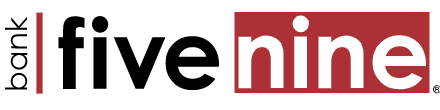How do I download my transactions from Business Online Banking?
To download Processed Transactions:
On the Accounts page use the dropdown menu to make your account selection and select the Download option. Please Note: The download file includes only processed transactions; it does not include scheduled and pending transactions. Download file creation is available only for checking and savings accounts.
- Select Download.
- From the Activity drop-down list, select one of the following.
- All transactions
- Current business day
- Previous business day
- Current activity
- Last statement
- Specific date
- Date range
- From the Format drop-down list, select the format of the download file. The following options are available:
- Comma-separated values (.csv)
- Microsoft Money (.ofx)
- QuickBooks 2005 & newer (.qbo)
- Quicken 2005 & newer (.qfx)
- Select Download Transactions.
- The online banking service incorporates transactions that were processed during the specified date range into a download file (Transactions-NNNNNN-YYYY-MM-DD.XXX).
- NNNNNN indicates the account’s number.
- If the online banking service uses account masking for your accounts, the account number in the filename consists of only the unmasked numbers.
- YYYY-MM-DD indicates the year, month, and day that the download process generated the file.
- XXX indicates the file name extension for the specified file format.
- The file includes the following fields:
- Account – Account number for which you have exported transaction information.
- ChkRef – For checks written against the account, the check number of the check. For other transactions, the reference number that is associated with the transaction.
- Debit – Debit amount affecting the account balance. For deposit accounts, debits remove money from your accounts.
- Credit – Credit amount affecting the account balance. For deposit accounts, credits add money to the account balance.
- Balance (.CSV output) – Account balance after the transaction settles.
- Available (.OFX, .QBO, .QFX output) – Balance available for immediate use. Your available balance may differ from your current balance because it may include transactions that have not yet settled.
- Current (.OFX, .QBO, .QFX output) – Balance of the account before pending transactions have settled.
- Date – Date on which the transaction posted.
- Description – Description that is associated with the transaction.