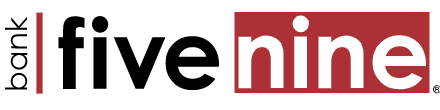A Smorgasbord Of Options…
Change your address, order checks, increase your debit card limit, and add a travel notification. These are just a few things you can do from here. Can’t find what you’re looking for? We’re happy to help! Feel free to Contact Us for assistance.
What would you like to know?
We use computers for everything from banking and investing to shopping and communicating with others through email or chat programs. Although you may not consider your communications "top secret," you probably do not want strangers reading your email, using your computer to attack other systems, sending forged email from your computer, or examining personal information stored on your computer (such as financial statements). When you begin transmitting confidential, non-public information over the internet, the need for computer security is even more critical. To learn more, visit bankfivenine.com/security.
- Your identity is one of the most valuable things you own. It’s important to keep your identity from being stolen by someone who can potentially harm your good name and financial well-being. Identity theft occurs when someone uses your name, address, Social Security Number, credit card or financial account numbers, passwords, and other personal information without your knowledge to commit fraud or other crimes. While the words may sound like a foreign language -- Phishing, Pharming, Vishing, Spyware, Dumpster Diving — they are actually techniques used by thieves to put your identity and finances at risk, and their attacks grow more frequent and sophisticated every year. Identity theft is the fastest growing crime in the United States. According to US Department of Justice statistics, it’s now passing drug trafficking as the number one crime in America. The simple fact is that you can protect yourself against most forms of identity theft. The first step is education. To learn more ways to protect yourself from Identity Theft, visit bankfivenine.com/security.
- Keep all applications, including your operating system, patched. Vendors will usually release patches for their software when vulnerability has been discovered. Most product documentation offers a method to get updates and patches. You should be able to obtain updates from the vendor's website. Read the manual or browse the vendor's website for more information. Some applications will automatically check for available updates, and many vendors offer automatic notification of updates via a mailing list. Look on your vendor's web site for information about automatic notification. If no mailing list, or other automated notification mechanism is offered, you may need to check periodically for updates.
- Keep security software current: Having the latest security software, web browser, and operating system are the best defenses against viruses, malware, and other online threats.
- Automate software updates: Many software programs will automatically connect and update to defend against known risks. Turn on automatic updates if that’s an available option.
- Protect all devices that connect to the Internet: Along with computers, your smartphones, gaming systems and other web-enabled devices also need protection from viruses and malware.
- Plug & scan: USBs and other external devices can be infected by viruses and malware. Use your security software to scan them.
- Keep track of account transactions. Review your bank statements as regularly as possible to rule out the chances of fraudulent transactions. If you notice discrepancies, contact your bank immediately.
- Only use Wi-Fi on your device when connected to password protected hotspots. Turn-off any auto-connect features. They might cause your phone to log into insecure wireless networks without your knowledge.
Multifactor Authentication Security Challenges - The online banking service evaluates your device and usage patterns during the sign-in procedure. If the system cannot establish your authenticity, for your protection during the sign-in process the system may prompt you for further authentication. You may be able to authenticate your identity by choosing between answering a challenge question or a onetime passcode. Username and Password - For your protection, you must sign in using a user name and password to move money. System Timeouts - When using our Online or Mobile banking we provide automatic session timeouts just in case you forget to log out. Green Bar SSL - The green bar, exclusive to EV SSL certificates, means you are transacting business on a highly secured, trustworthy domain. Alerts - We provide you with free low balance notifications to help monitor your accounts. Failed Login Attempts - After 3 failed password attempts, all services are locked.
- Make sure you have anti-virus and anti-spyware software installed on your computer, keep them updated, and run a full system scan at least weekly.
- Keep your computer operating system up to date, and your firewall turned on.
- Use strong passwords for secure sites. These should include eight or more characters with random numbers, and change your passwords every six months.
- If you download anything from the Internet such as music, movies, or pictures, make sure you do so only from trusted websites. Downloads can be infected with spyware attached to the file.
- Watch for signs of spyware—frequent pop up ads, unexpected icons on your desktop, random error messages or sluggish computer performance are all signs of infection. Run a full system anti-virus and anti-spyware scan to safely remove.
- Be careful when using public computers to perform any type of personal transactions. Just logging into a Website may give away passwords and other private information if spyware has been installed on that computer.
You can request a name change, close a card and change an attached account by completing the Debit Card Maintenance form.
- Contact your local Bank Five Nine branch during regular business hours
- After business hours, please call (800) 554-8969 or complete this form
- Outside the United States, please call collect (614) 564-5101
We have the ability to print your EMV debit card in our branches while you wait. It only takes a couple minutes and you're out the door. Whether you're a new customer opening an account, or an existing customer with a lost or stolen card, we can help. To apply for a debit card, please Contact A Personal Banker.
If you will be traveling out of the state or country with your debit card, please contact Operations Support at (888) 569-9909 during regular business hours to let us know or complete the Travel Notification form at least 1 business day prior to travel.
Yes, in our mobile app, you can control debit card usage and spending on the go! With the Cards option in our mobile app you can:
- Turn your debit card on and off
- Establish transaction controls for dollar amount limits, merchant categories and geographic locations
- Receive alerts when your debit card is used, when a transaction meets specific thresholds, or when a card transaction is attempted but declined
- Get real-time balances for your accounts
Your Bank Five Nine credit cards and debit cards are now compatible with Apple Pay, Samsung Pay and Android Pay! Load your Bank Five Nine card in your mobile phone for easy and secure purchases.
Your Bank Five Nine Routing number is 075902421.
Although we'd love to see your smiling face, having regular paychecks directly deposited into your Bank Five Nine account(s) is super convenient. And it's easy to set up! Just fill out the Direct Deposit Enrollment form, print and hand over to your employer. They should take care of the rest. If you have questions, feel free to Contact A Personal Banker, or call (888) 569-9909 during business hours.
To request copies of check images or copies of statements Contact A Personal Banker. Please Note: If you have Online Banking, you can enroll in eStatements access your history and check copies for free!
Access your existing Elan credit card Account to check your balance, make a payment, view statement balances, available credit limit, travel points earned since last statement, (Platinum Travel and Business Travel) and last 6 months purchase & payment history.
If you have Online Banking, you can change your Password and Email Address in My Settings when logged into Online Banking. Don’t have Online Banking and would like to enroll? Enroll Now online. Don’t want to enroll in Online Banking? Please contact us at (888) 569-9909 during regular business hours to request the change.
Submitting a request to change your address is easy! Select Change My Address to submit the request today.
- When logged into Online Banking by selecting Additional Services and then Open a New Account on the homepage.
- Or select Open Account Online
- When the New Account page appears, follow the prompts to establish the new account.
Mobile deposits can take up to 2 business days to post to your account. You can see the deposit history on the mobile app when you select Deposit History.
- You are not entering your Online Banking credentials correctly.
- You have not successfully enrolled. Self enroll today!
Simply text HELP to 96924 and you'll receive a text message with all text commands (BAL, HIST, etc)
Mobile Banking provides app-based, browser-based, and text-based banking experiences optimized for tablets and smart phones. If you have not yet enrolled in Mobile Banking, you can enroll at any time from the My Settings page in Online Banking.
There is no fee for using Bank Five Nine Mobile. However, you do need a Bank Five Nine account. It's possible your mobile phone service provider may charge for text messages and/or web access. Check your plan for details.
You can disable Bank Five Nine Mobile on your device at any time from within Online Banking. You can also call us at (888)569-9909 or Chat with us during business hours. We can either un-enroll your device, or suspend the service.
If you are an existing Online Banking customer, you can enroll in Mobile Banking by downloading the app from your app store and sign-in.
New to Online Banking? Simply download the app from your app store.
Yes, if you do not log into your account via Online Banking or the Mobile app within six months, your account will go inactive.
eStatements are located on the Accounts page under documents. 3 years of statement history is available and starts when the account is enrolled in eStatements.
- Select Additional Services on the Accounts page
- Select eStatements
- Select the account from the drop down as well as the month you are looking for
- Available Balance - the balance available for immediate use.
- Current Balance - the balance of the account before pending transactions settle. This may differ from your available balance because your current balance includes transactions that have not yet settled.
Call us at (888) 569-9909 or chat with us during business hours and we'll be happy to assist you.
There is no fee for using Online Banking. However, you do need a Bank Five Nine account. It's possible your internet service provider may charge for web access - check your plan for details.
You can change your personal information in My Settings. Changes include:
- Edit your Password
- Edit your Email Address
The Secure Chat and Secure Mail options can be used to securely communicate with an Operations Support Representative. Encrypted email can only be accessed by logging into Online Banking and selecting Contact Us and then Secure Mail.
Bank Five Nine's Online Banking is very secure for the following reasons:
- Online Banking is fully encrypted
- The system has an automatic timeout feature that will log customers out after 15 minutes of inactivity
- All money movement is completed behind the password
- After 5 failed password attempts and 3 password recovery attempts, all services are locked
- From the Accounts page, click the Transfer button
- Select the account you wish to transfer from
- Then select the account you wish to transfer to
- Enter the date of the Transfer
- If this will be a repeat transfer, check the Repeat Transfer box
- Enter the amount to transfer
- After verifying all the information is correct, click the Make Transfer button
Transaction history is located on the Account History page and can be found in a couple of ways.
- Select the Account for which you are accessing transaction history on the Home page.
- Click the More Transactions button to make additional transactions appear.
- Search for specific transactions by Amount or Check number in the Search Transactions option.
- Choose a specific date or search a date range.
In the event that you forget your password, to access Online Banking you must provide relevant personal information and have access to the email address in your user profile to reset the password without assistance from the bank.
- Select Forgot password? link. The Forgot password page appears.
- Provide the following information:
- Phone Number
- Username - the username with which you sign in to Online Banking
- Select Send me a new password.
- The online banking service sends a message to the email address stored in your user profile. This message contains the temporary password that you can use to sign in. Please Note: You must sign in within 30 minutes or the temporary password will expire.
- After you sign in with the temporary password, you will be prompted to provide a new password.
- Login to your Online Banking account and click on the Additional Services tab
- Select eStatements
- From the Online Statements section, select the Manage Paperless Setting dropdown under Go Paperless
- Check the box next to the accounts you want to receive eStatements for.
- Click Save.
- Accept the Terms of Use.
You simply select Accept to the Terms and Conditions to enroll in Online Bill Pay and start making payments today!
To change your Online Banking user name, call us at (888) 569-9909 or chat us online.
To help you easily identify your accounts throughout online banking, you can assign nicknames to your accounts. When you specify a nickname for an account, that nickname appears on every page that would otherwise display the account number. To assign account nicknames:
- On the Home page, select Settings.
- Type the account nickname.
- Press enter/return or click outside the textbox to save.
If an image is available for a check item or deposit ticket within an account's Recent Transactions list on the Home page, or within the Transactions section of the Account information page, the content of the Description column is a clickable link.
Yes! Online Banking has a responsive design across all devices. We also have a mobile app for Apple devices, Android devices and tablets.
Yes! In Online Bill Pay, you can transfer funds between your Bank Five Nine accounts and your accounts held at other institutions.
Yes! Access the Enroll Now page to complete your enrollment.
You can place stop payments in Online Banking, simply select the Account the check was written from and select Additional Services and then Stop payments. Please note: You can only place stop payments on checks.
You can delete a transfer that has been scheduled in the future. To delete a scheduled transfer:
- Select Move Money and then View Scheduled Transfers on the Home page.
- Select Delete for the appropriate transfer. A confirmation message appears in an overlay window.
- Select Yes.
Submitting a request to change your address is easy! Select Change My Address to submit the request today.
- To arrange your accounts in the order you wish, you can simply drag the account above/below to your desired placement.
- To remove an account, simply click the Show/Hide next to the account
What do you want to do?
- Use Your Debit Card While Traveling
- Authorize And Pay Overdrafts On Debit Card Transactions
- Change Your Address
- Combine Your Account Statements
- Increase Your Debit Card Limit
- Increase Your Mobile Deposit Limit
- Make Changes To Your Debit Card
- Order Checks
- Request Check Images And Statements
- Request Overdraft Protection
- Activate Your Debit Card In Your Mobile Wallet