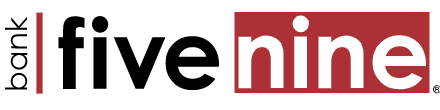How do I retrieve additional transaction history in Online Banking?
Transaction history is located on the Accounts page and can be found in a couple of ways.
- Select the Account for which you are accessing transaction history on the Home page.
- Click the More Transactions button to make additional transactions appear.
- Search for specific transactions by Amount or Check number in the Search Transactions option.
- Choose a specific date or search a date range.
Please Note: Three years of transaction history is available.
To access the Transaction Categorization feature:
To help you better manage your spending, you can use the Transaction Categorization feature to specify categories for posted transactions, and to generate spending reports based on transaction categorization.
- Select the Account for which you are categorizing transactions.
- Select Categorize.
- Use the controls available on the Categorize Transactions page to search for posted transactions and assign or update their categories, export transactions, and generate spending reports.
To search for specific transactions on the Account information page:
- Specify one or more search criteria.
- Amount or Amount Range – In the Amount field, type either a dollar amount (for example, 75.00) or an amount range (for example, 25.00-50.00).
- The transaction search returns all transactions that match the amount criteria, regardless of whether the transaction is a debit or a credit. For example, a search for 75.00 returns transactions which appear as either 75.00 or -75.00.
- You can optionally include the dollar sign ($) or the decimal amount (.00).
- For searches by amount range, the search includes amounts that match the values or fall within the range
- Specific Check Number or Check Number Range
- Checking Accounts Only: In the Check number field, type either a check number (for example, 123) or a check number range (for example, 123-456).
- For searches by check number or range, the search includes check numbers that match the values or fall within the range.
- Specific Date
- In the Date field, type a search date using MM/DD/YYYY format.
- Date range
- Select the Switch to Range link. The Start date and End date fields appear.
- Type dates in both the Start date and End date fields.
- Select Search. Transactions that match the criteria appear.